|
Sections
 Introduction Introduction
 The Window The Window
 What's Happening? What's Happening?
Related articles
 The Optimizer The Optimizer
 The Manager The Manager
Quick links
 Table of Contents Table of Contents
 Questions Questions
|
|
QuickBoost
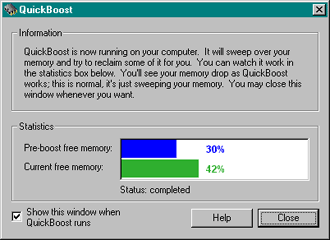
Introduction
The QuickBoost window allows you to boost your computer's memory yourself. MemoryBoost
will try to reclaim memory itself over time, running mostly when you are away from your
computer (or if memory becomes dangerously low). QuickBoost lets you preempt MemoryBoost,
reclaiming memory whenever you want. And it lets you watch the reclamation process as it
runs.
The Window
The QuickBoost window will either run a quick boost immediately, or will instruct
you that you have enough free memory but you may try to boost anyway. In the latter
case, you will see a "Boost anyway" button appear in the window. Clicking this will
start the boost.
The statistics bars show you how much free memory your computer had when you first
opened the QuickBoost window, and how much free memory your computer has at the present
time. While the boost is running, you'll see your free memory drop, probably to zero,
and then rebound back to its previous level (or further). This is by design; memory
drops to zero when MemoryBoost is sweeping it for unused objects.
Finally, you can turn off the QuickBoost window by deselecting the "Show this window
when QuickBoost runs" check box. If you deselect this box, the QuickBoost window will
not appear when you run QuickBoost; it will run in the background, without prompting you.
If you want to turn the QuickBoost window back on again, you can do so in the
Options page in the Manager.
What's Happening?
The QuickBoost operation may be mysterious to you at first. Why does memory drop all
of a sudden, and then bounce back? Why does QuickBoost sometimes regain a lot of memory,
and sometimes not very much? These questions are at the heart of how MemoryBoost works.
They are treated cursorily here; for more information, you may wish to begin in the
Table of Contents.
When MemoryBoost sweeps your memory, it tries to push all the unused objects out of
memory and onto the disk. To do this, it starts to collect all the free memory for itself.
As time goes on, MemoryBoost exhausts all the free memory, and will start to reclaim memory
from objects that no longer need it. This is how MemoryBoost reclaims old memory, and
compacts the memory that is currently in use. When it is done collecting all the memory
it possible can, it immediately returns all the free memory to your computer. That is
why the free memory will jump quickly back to a reasonable level.
|

